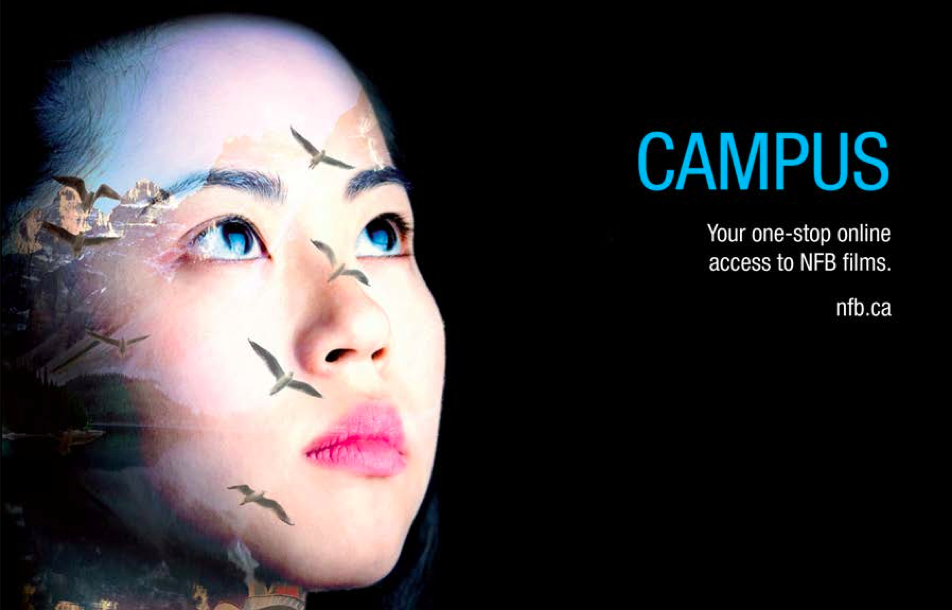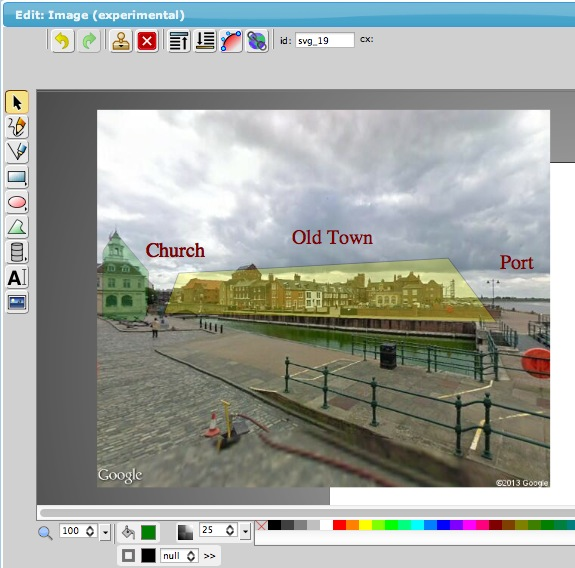“Necessity is the mother of invention” may be a highly overused phrase, but that is probably because in practice it is often true. When presented with challenges and obstacles, we often come up with surprising and innovative solutions. Sometimes, the fix is a “Plan B.” In some instances, however, it opens doors to new ways of doing things, as I found out on a recent trip to the Lower North Shore of Québec.
This year part of my work is to provide part-time RÉCIT services to the Littoral School Board. For those unfamiliar with Littoral, it is a “special status” school board whose remote geography and sparse demographics make it one of a handful of school boards in Québec not defined along linguistic lines. About a dozen schools both English and French are home to a total of about 570 students. The schools are in small villages spread out over 460 kilometers along the Lower North Shore of the Gulf of Saint Lawrence, from Kegaska on the western end to Blanc-Sablon in the East near the Labrador border (as well as a school in Port-Menier on Anticosti Island).
The focus of my mandate for this year is to support the use of interactive whiteboards and assistive technologies in the classroom. I am based in Montréal, but have visited seven schools so far to provide face-to-face accompaniment. The visits provide an opportunity to get to know the staff and culture in each school, and to perform an informal needs assessment that guide the support I provide upon returning to Montréal.
One major preoccupation of schools is supporting students with special needs. In small communities with limited resources and access to support services, schools often rely heavily on technology to help students with learning or physical disabilities. The finer points of this approach are open to debate, but the fact is that assistive technology has been added to the Individualized Education Plans (IEP) of many students.
One assistive software program that has made its way into many schools is WordQ. Although originally intended to assist with writing, WordQ is often used for its text-to-speech functionality in the place of dedicated software like Natural Reader or Kurzweil for students who have great difficulty reading because of a visual impairment, dyslexia or dysgraphia.
A common practice is for a teacher or class helper to use a flatbed scanner to digitize pages or selections of printed text. Then, using an optical character recognition (OCR) software such as OmniPage, ReadIris or FineReader, the scanned page(s) are converted into readable text that can be read aloud by WordQ (or another program).
Each step in this multistep procedure must be working for the student to have access to the text. The process is too complicated for many students, especially those who need it the most. The OCR is imperfect and requires careful proofing. Furthermore, technical glitches are common. For example, in one school I recently visited, the use of text-to-speech to help students read was brought to a grinding halt because the scanner had stopped working. As a result the teachers were stuck and unable to provide their students with texts.
It so happened that just before visiting this particular school, I had been experimenting with OCR options for my iPhone and downloaded a basic OCR program called ABBYY TextGrabber. The app uses the built-in camera on an iPhone, iPad or iPod Touch to photograph printed text. It then connects to the Internet to perform text recognition. Since text-to-speech is standard in iOS devices, I wondered if this might be a stopgap solution for the non-functioning scanner, so I did a little experiment with one of the teachers.
We photographed a selection of printed text with TextGrabber. The app was able to extract the text from the photo with about 90% accuracy. With a little bit of proofreading, we were able to recreate the printed text. Unfortunately, TextGrabber itself does not support text-to-speech unless the selection scanned is copied or exported. However, we were able to copy and paste the text into the iPhone’s built-in Notes app and read the selection aloud using text-to-speech. The procedure is demonstrated in the accompanying YouTube video.
Another approach is to use TextGrabber (or a similar app) in conjunction with WordQ by emailing the scanned selection to a computer with WordQ software installed. Similarly, if a flatbed scanner is available, but OCR software is not, Google Docs can be used to perform basic OCR provided the source text is clear enough. WordQ, Natural Reader on Windows or the built-in text-to-speech in Mac OS X will read text from a Google Doc quite well.
What makes these procedures compelling is that iOS and Android devices are becoming commonplace, even in remote locations like Littoral. Students and their parents have access to the technology, the apps are not expensive, and as a result this relatively easy text-to-speech solution is quite accessible to many.
There are some caveats that should be noted when using text-to-speech with students:
- The appropriateness of using assistive technologies is based on the needs of individual students. There is no “one size fits all” solution and each student should be evaluated carefully before an assistive device is assigned to his/her IEP.
- Optical character recognition (OCR) is rarely 100% accurate. Scanned text MUST be carefully proofread before using it with students.