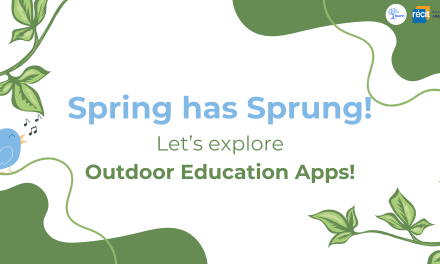- Students with special needs benefit greatly from assistive technologies that help make their learning – and their lives – easier. With the new rules from the MELS with regard to use of assistive technology there is a renewed interest in “what to get”. It is extremely important to not forget the main purpose here, which is to aid the student and help make their life as “normal” as possible. Too often the focus is on the technology, or the software, or app, and not on the needs of the student who will be using it.
- The documents from the MELS are very clear.
http://www.learnquebec.ca/en/content/pedagogy/insight/intech/Adaptations.html
They define assistive technologies as:
Assistive technology refers to assistance by means of technology that allows the student to perform a task that he or she could otherwise not perform (or could perform only with difficulty); this technology must prove essential to the student.
MELS (2011) Considerations When Determining Adaptations for Evaluation Activities, p.6
In sum, they emphasize that, whatever the adaptation :
- It must be an adaptation and not a modification
- It must be noted in the students IEP, and
- It must be used by the student on a regular basis throughout the year, not just at evaluation time.
Here are some things to keep in mind when making selections for your school or classroom:
1. Simple is better
In most cases the main piece of technology will be some kind of computer. Again, here the discussion should be around what the student needs, not on brand names. The ergonomics of the keyboard, trackpad or mouse and screen and how these function in relation to the work the student will be doing need to be considered.
2. Free can be just as good
Before looking for “special” software, what already comes with the computer and what useful tools are available for free if possible (Open Source or Freeware) should be explored. What are the main things that a student would be using the technology for? In most cases the primary use of the computer would be as a writing tool.
To help plan and organize ideas for texts, visual mind mapping tools are very useful. There are a few fancy commercial ones that do a nice job, but again before spending money it would be good to try out how this works for the student. Cmap Tools was developed by the Institute for Human and Machine Cognition (IHMC) and is available for free to education. It allows the students to put ideas onto the screen as key words, move them around, make connections and links, etc. These concept maps can be saved in a variety of formats. The most interesting is as an outline .txt file. This can be brought into the word processor, becoming a basic outline for a writing piece (no retyping).
There are many word processors out there the most common being Microsoft Word (part of the Microsoft Office suite). If your school board has a purchasing plan for this software at a good rate then this will work fine (MAC or PC). However here is the first place where costs can be reduced. LibreOffice is an Open Source package, is fully compatible with MS Office that can be downloaded from the Internet for free. Work created in this program can be saved in MS format and it is capable of opening MS documents.
3. Harness the power of basic features
Teaching the student how to control and use the different writing tools available in a word processor will be important. For example, one of the features that can be very distracting when drafting a text where the purpose is to get your ideas down on the paper, is the spelling and grammar squiggles. These can be turned off. However, when it is time to check the spelling and grammar of a text these tools can be accessed and present the student with suggested possible alternatives to the text in question, not just pointing out that, “this may be wrong”, with a coloured line.
Text to speech can be very powerful in providing the student with oral feedback about their written text. Listening to what they have written and asking, “Does this make sense?, Does this say what I want to say?” can help them learn to self monitor their writing.
Text to speech can also be used to have the computer “read” downloaded text that may otherwise be too difficult for the student to decode. The text can be broken down into manageable chunks by selecting a bit at a time to listen to. A separate word processing page can be open to make notes as you go.
The MAC comes with Voiceover technology and can be customized to the student’s needs. On the PC side there is NaturalReader. The free download version provides a good starting point. Both allow you to highlight a piece of text and then with a keystroke the computer will read the text (earbuds or headphones are useful here). The reading rate can be adjusted to the needs of the student. A variety of voices can be selected.
The capacity to use the computer as a recording device can also be very powerful for students who have great difficulty with listening and making notes at the same time. Audacity is an OpenSource program (PC/Mac) that allows easy recording and editing of sound files. In cases where the effort of decoding blocks the student from understanding what they are reading, recording the text and then listening to it can make a difference. The recorded files can be put onto MP3 players.
4. Support users and teachers alike
In addition to supporting students in their use of assistive technologies, it will be important to support the teachers of the students who use these tools. They will need to know how the student is expected to use them (I.E.P.) and how this will be of benefit to the student’s learning. To be effective and to also meet the requirements of the MELS, adaptations need to be used regularly by the student. They are deemed essential to the students continued academic success.
***
When making any technology purchasing decision, the focus should always be on: “What are the students needs and what will benefit them most?”. This does not change when making decisions on behalf of students with special needs. Hopefully, rather than merely asking, “what do we get for the student?” We can change that to, “what adaptations does the student need in order to succeed?” This will lead us to consider which tools will then facilitate these adaptations, allowing us to make more informed choices. Students of all stripes cannot help but benefit from this.
Basic help documents for adapting WORD, Cmap Basics, Text to Speech (OS X) and Text to Speech (WIndows) as well as Voiceover info for OS X and iPad are available on our LEARN website.