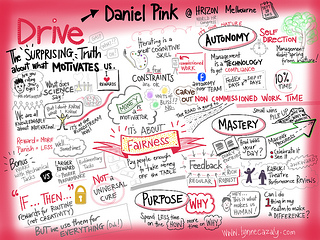Image from iStock
Students who struggle with writing are often discouraged not by their specific challenges but by the endless erasing, crossing off, and rewriting that they have to do. For most students, it becomes easier to avoid writing tasks rather than engage with the writing process. Many students with special needs benefit from the use of assistive technology when they have a written assignment to do. The word processor has been one of the most useful tools for doing this. Once a text has been drafted, only the things that need changing or improving are touched. You don’t need to re-write from scratch each time you find something you don’t like.
Tools like spelling and grammar checkers are built right into word processors such as Microsoft Word. It is more useful to turn these off during the drafting of a text as they can interrupt the student’s thought process whenever squiggly red and green lines appear denoting an error. There is a place for these in the process but it comes later. Many young writers get bogged down trying to correct mistakes right away and end up losing their train of thought.
There are other software choices that can be added to a student’s repertoire of writing tools, depending on their needs. These need to be noted in a students IEP (Individualised Education Plan). If a student has an IEP that mentions specific software, parents will also usually be given instructions on how to download and install the software at home.
Some students use additional software like WordQ or Read & Write. Within the school context, these are usually purchased as school board licenses and installed on student computers. During this COVID-19 pandemic, students may not have access to the computers they previously used at school and therefore, the licensed tools that they have been accustomed to use in their writing.
A few companies have extended their free trials to 60 days so that their software can be installed and used on home computers until things get back to normal. In some cases, you have to contact the company directly to get the trial extension.
WordQ has extended their free home trial to 60 days (or more if needed) during this pandemic.
For Read&Write, the student (or parent) must start by installing the software on a 30-day trial and then fill out a form (which requires a Gmail account) to extend the license. You can see the R&W Form here.
If a child has an IEP, it should contain information on how this software can be used by that child. They should continue using those strategies and methods in order to maintain and further develop their writing competency.
Whether a student uses software for word prediction, text-to-speech (TTS), spelling or grammar checking, the goal is to communicate effectively in written format. How these tools are used is different for each student depending on their disability or need. By themselves, these tools will not improve the writing. Active choices, continual use, and adaptation of strategies on the part of the student, will make the difference over time.