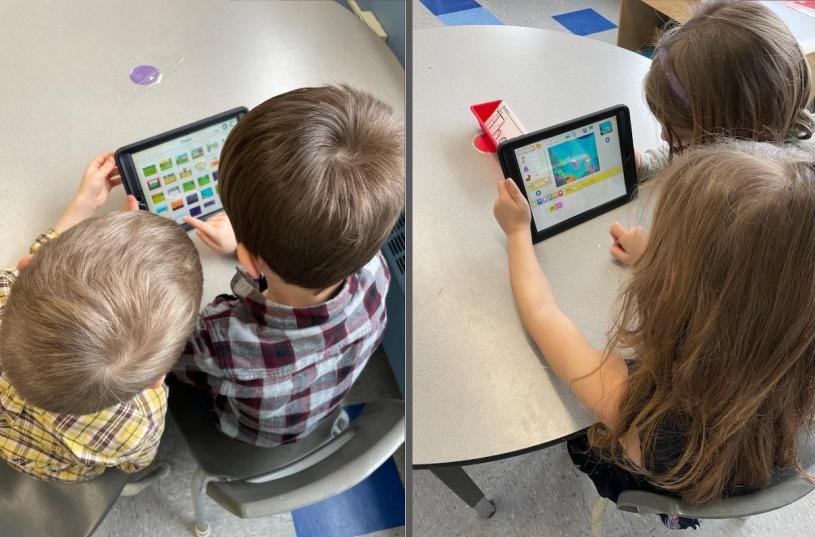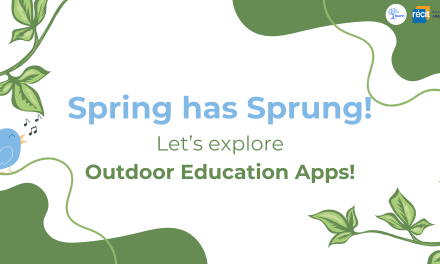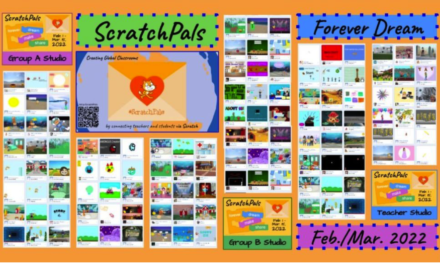From games celebrating Earth Day to flying burritos, and from scientific projects explaining the white blood cell to dancing unicorns, Scratch and ScratchJr block programming provides endless opportunities for engaging students in computational thinking and coding. Every year, the Scratch Foundation organizes Scratch Week: a week-long virtual event to celebrate the world of Scratch.
This year, Scratch Week is from May 8-12, 2023. Throughout this week, individuals and groups are encouraged to participate by creating and sharing Scratch projects, hosting events, and engaging with the community through social media and other channels.
Members of the Scratch team also provide daily themes for inspiration as well as an educator’s guide.
Scratch Week is a great opportunity for people of all ages and skill levels to explore and learn about coding, while also connecting with a global community of creators and educators who share a passion for creativity and technology.
As we approach this annual event, the LEARN pedagogical team has come together to share some of their Scratch experiences and insights:
Carolyn: ScratchJr in K
My Scratch highlight this year was introducing ScratchJr to kindergarten students. Over the past years, I have tinkered a lot with Scratch but did not have as much experience with Scratch Jr. At LEARN, we are strong believers that you don’t need to be an expert before trying something with your students. So I jumped in with both feet. As preparation, I explored the app by creating a few projects; read Mitch Resnick and Marina Umaschi’s The Official ScratchJr Book (recommended read!); explored the tutorials on the ScratchJr site and came up with a sequence of prompts to introduce block coding to the K students. I was looking forward to learning alongside the students – which definitely took a lot of pressure off my shoulders.
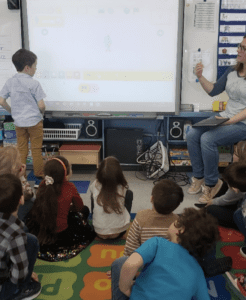
Introducing ScratchJr to kindergarten students.
We started out with a discussion about animations and video games. Questions included: What do you know about animations? Cartoons? Video games? What are your favourite ones? Have you ever coded? A conversation followed about how it takes a human (programmer) to code those animations and that they would learn how to use code blocks to create their own animations.
I then continued with a brief walk-through of the interface. I didn’t talk about the background just yet… only the character, the scene and the script area. Using the interactive whiteboard, we explored blocks together, guessing what each could do and what their effect on the Scratch Cat would be. We then turned that exploration into a dance party. Together, we added another character (which also shows how to work with different scripts for each character) and made both characters dance.
The dance party then included adding a backdrop. I used guiding questions to get them exploring:
Can you make your character move to all 4 corners? Jump? Turn upside down? Upright to the starting position? How many “numbers” did it take? Grow? Shrink? How? Can you make them disappear? Reappear? 2 times? 3 times?. We then made up a story about why the character kept disappearing. The students used the audio recording feature in order to record the dialogue since they couldn’t yet write.
The best part was yet to come – I asked them, in pairs, to add characters of their choice, a backdrop and explore the various coding blocks. Some students coded an interactive aquarium, a basketball game, friends jumping on a bed, a magical dragon, etc. Many of them, as a first step, simply enjoyed editing the characters or background using the paint tool. The scenes they came up with were packed with imagination and creativity.
Craig: Scratch and Scratch Jr. code-alongs
Over the past few months, the inaugural Kreocode event has been running as a way to introduce, explore, and celebrate coding in classrooms across Quebec.
Eleanor O’Neill, from the local RÉCIT Consultant for the Eastern Townships School Board, collaborated with the LEARN RÉCIT team on an idea to support the Kreocode event. We aimed to provide a reference or guide since not everyone has the same level of experience with coding. Starting with block programming can be overwhelming, especially for those new to technology, including students and teachers. However, with a little bit of practice, it becomes easier to navigate and exciting projects can be achieved.
We decided that a ‘flipped’ classroom segment could provide a preview of what needed to be learned. The intention was that students could gain a basic understanding of coding prior to starting the process of learning how to code. We felt this would propel participants beyond that uncomfortable start-up phase, and lead them to a completed project within the Kreocode event’s time-frame.
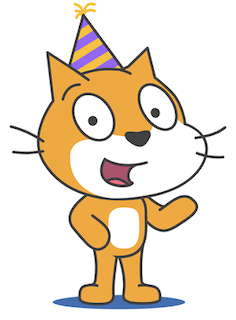
Scratch is developed by the Lifelong Kindergarten Group at the MIT Media Lab. See http://scratch.mit.edu. The Scratch Cat Sprite image is Trademark owned and used with permission from the Lifelong Kindergarten Group at the MIT Media Lab
We developed a basic introduction to block programming through an “I do, you do” code-along tutorial. During a webinar, participants followed along with the tutorial in real-time from remote locations. The code-alongs were re-recorded and shared across our school communities. Both tutorials are available on LEARN’s Kreo Challenge page, along with other videos from the Kreocode event, which can also be accessed on LEARN’s Youtube channel.
The videos provide learners with the ability to control the pace of their learning as they become familiar with the interface and intricacies of block programming. Learners can skip the parts they already know and spend more time on areas that are unclear to them. Additionally, we developed “Taste of Scratch & Scratch Jr..” slides that complement the videos and delve deeper into computational thinking, explaining why coding is a crucial component of digital literacy.
If you’re looking to introduce ScratchJr. to your younger elementary students, this ScratchJr. interface summary serves as an excellent visual reference. The ScratchJr website offers ample support and ideas for the app. If you’re teaching elementary Cycle 3 or high school grades, this Scratch interface visual summary can help simplify the environment when using Scratch.
For a comprehensive understanding of coding and to stay updated on new platforms introduced in classrooms, visit LEARN’s “Digital Competency in Action” website.
Stacy: Scratch in Social Sciences

An example of an interactive Timeline on Nunavik
This year, I explored the use of Scratch in Elementary Social Sciences. I began by translating some of the Scratch activities that RECITUS created. They are now available on the Societies and Territories site under the Educators tab. The RECITUS activities inspired me to create this Interactive Timelines with Makey Makey and Scratch project. This project is low floor, high ceiling (aka, good for lots of learners and teachers!). This project is for elementary Cycle 2 and 3 students to show their social science Competency 1 and Competency 2. They can share their learning using audio recordings, text, images and animations. At the same time, students will be learning how to read and create timelines (some of the techniques specified in the elementary program). Of course, students will also engage their digital competency during the creation process! Students can make timelines for any society and territory. Students could explore local history or learn more about the events on the timeline surrounding the Indigenous Peoples Atlas of Canada by Canadian Geographic (You can book the giant floor atlas from LEARN using this form). Most of all, I love the idea of sharing these projects with other classes and the community! They could make for a fun and interactive open house.
Lexie: Interactive Art with Scratch and Makey Makey
Prior to my position with LEARN, I enjoyed using Scratch with my elementary students. One of my favorite projects was the creation of interactive artworks by my cycle 3 students. This was a long-term project that included studying interactive art installations, learning to use Scratch and Makey Makey, planning, and creating.
We began by analyzing examples of interactive art by viewing videos and images online. Interactive art is a form of art that involves active participation from the audience or viewers. This was a great opportunity to work on the appreciates art competency in Quebec’s visual art curriculum.
Next, students developed their Scratch skills by working through the ‘Animate Your Name’ tutorial. This served to familiarize students with the Scratch platform as it was a new tool to them at the time. Students also learned how to use a Makey Makey and experimented with various materials to determine whether or not they were conductive. This would serve them well in the later creation stages as the students would need to select conductive materials to include in their artwork in order to make it interactive.
Armed with an understanding of interactive art and the functioning of Scratch as well as Makey Makeys, students collaborated in pairs and small groups to begin brainstorming and planning their own interactive artwork. The students needed to decide on a subject for their artwork and then decide on how they would make it interactive. With Scratch, the students could include sound effects such as audio recordings and pre-recorded sounds, or they could display images on the computer screen.
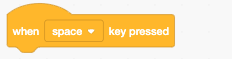
The ‘when ___ key pressed’ event block.
After their planning was completed, students began creating. This involved making their art project which included conductive materials as well as coding in Scratch. Using the when ___ key pressed event block (this was prior to the release of Scratch 3.0 and the Makey Makey Extension), students were able to add effects to their project so that when viewers interacted with the artwork, it would trigger an effect on the computer.
The final part of our project was to invite students and teachers from the rest of the school to view and engage with the art projects. This project was a great opportunity for students to practice their collaborative skills while also developing their creativity and computational thinking skills.
Thomas: Scratch Lab
Scratch Lab is the place to go to see what is in development by the MIT Scratch team. They share their latest experiments with new coding blocks.
Video Sensing extension, which is now built into regular Scratch, started out in the Lab. The Face Sensing module, takes the use of your camera in Scratch a step further, opening possibilities for live interaction with Sprites. See if you can use the “glasses” sprite and set them on your face and follow you as you move around. Can you adjust the size of the glasses to match your face size?
Animated Text Blocks lets you animate letters and words on the stage. Can you combine this with the Text to Speech extension to have your animated story read out loud?
To address Accessibility, a set of New Block Colors are being introduced. With better contrast between text and background, the code blocks are much easier to read and meet the W3C WCAG2.2 Accessibility standards that are required by law in the United States. Hopefully these will be integrated into regular Scratch before too long.
Scratch programs created in Scratch Lab are not compatible with regular Scratch but can be saved to your computer so you can import them back into Scratch Lab for further exploration of something you created.
Christine: Artificial Intelligence Fundamentals with Scratch
Are you interested in exploring artificial intelligence with Scratch? In this article, the Create & Learn Team outlines how to program an Alexa-like chatbot using Scratch. You can access the project on Scratch’s website or through this link: https://scratch.mit.edu/projects/654913186?ref=create-learn.us.
There are also experimental versions of Scratch that offer ways to incorporate AI elements into your projects. These initiatives aim to provide students with a hands-on approach to better understand the fundamentals of AI.
Here are a few worth exploring:
- MIT RAISE Playground – This Scratch-based platform has additional extensions that allow users to experiment with machine learning models, robotics, and AI engines to create projects. You can access it through this link: https://playground.raise.mit.edu/main/.
- Cognimates – This is an AI education platform that helps build games, program robots, and train AI models. You can also access an experimental version of Scratch on this link: http://cognimates.me/home/ and https://codelab.cognimates.me.
- Machine Learning for Kids – This platform aims to help students learn about AI and machine learning by providing opportunities to make things using machine learning technologies. You can access pretrained models and another Scratch version with AI extensions on this link: https://machinelearningforkids.co.uk and https://scratch.machinelearningforkids.co.uk.
In a recent AI exploration session, I used a pre-trained Speech to Text extension to create a simple program that recognizes the user’s name using the computer’s microphone. The program then stores the name as a variable and uses the Text to Speech extension to speak the name back to the user. This is a simple way to understand how AI voice systems function and can be tried out by educators and students.
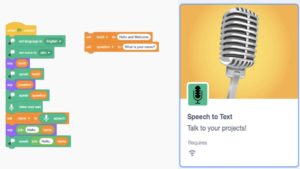
Code that uses the Speech to Text extensions can be used to explore how AI voice systems function.
In addition to Speech to Text, these sites offer other AI extensions, such as Face, Hand and Body Position recognition, text classification, vision training, image and text prediction, voice tuning, and more. Keep in mind that these sites are experimental, and you may not be able to create an account or share your projects on the official MIT Scratch site. However, they provide an excellent opportunity to use AI functions in a familiar coding environment and help demystify how AI works. I’m looking forward to future explorations in the classroom.
Chris: ScratchED Meetups
Scratch has a global community of practice called ScratchED Meetups, which began in 2018 at Scratch’s annual conference and have been growing ever since. The philosophy behind a ScratchED Meetup is to gather those interested in coding with Scratch to share and discuss best practices for integrating Scratch across the curriculum. These meetups are a playful and creative approach to professional learning for educators interested in teaching Scratch from elementary school to high school. In 2019, LEARN started the Quebec ScratchED Meetup with our initial face-to-face meetup with SWLSB. Since then, Quebec’s ScratchED Meetup has hosted five in-person meetups and 18 online meetups, with 242 members and counting, making it the third largest meetup globally. During a typical online meetup, participants from around the world join us via Zoom for approximately an hour and a half, during which we share our experiences using Scratch in classrooms, participate in a code-along, and engage in a lot of sharing. The agenda is flexible, and the company is always excellent.
Additional Resources
If you are new to Scratch, here are some tips for teaching with Scratch.
Scratch Wakelet
For more information about Face Sensing:
Exploring a Creative, Safe Introduction to Machine Learning
https://medium.com/scratchteam-blog/exploring-a-creative-safe-introduction-to-machine-learning-c42f1d0133e7