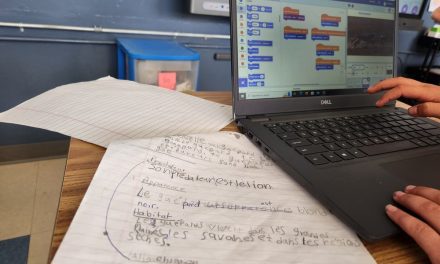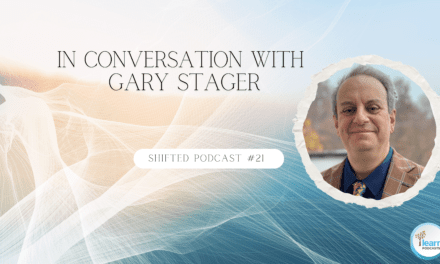Image caption: Kubo loves to get dressed up and tell stories! Here, cycle 2 students turned Kubo into a rainbow cat. They wrote a story about the cat’s adventures and created a map showcasing locations that were in their story using a template on Kubo Portal. Finally, the students coded Kubo to retell their story.
This past December, my colleague Chris Colley wrote a blog post on Screen-Free Robotics for our Youngest Learners. I recently had the opportunity to unbox several screen-free robots with the help of my kiddos, and I was surprised at how intuitive and versatile these tools are.
As Chris’ article points out, many screen-free robots are accessible to preschoolers and Cycle 1 students; however, there are also many ways to go further with these robots. As an educator, I am a big fan of the motto, “Do more with less.” Many robots can be introduced in kindergarten and used throughout elementary school in a way that continues to engage, motivate, and expand students’ curricular competencies and digital competency.
Although screen free robots have many uses, unboxing them for the first time with your students can seem intimidating. You may wonder where to start or how robots can connect to what you are already teaching. In order to support you, the RÉCIT team for the Anglophone community has filmed several unboxing videos that include helpful information and tips to get you and your students started. In the remainder of this post, I will briefly introduce the screen-free robots I unboxed this month and some ideas for infusing them into content areas at the elementary cycle 2 & 3 levels!
Code and Go Mouse by Learning Resources
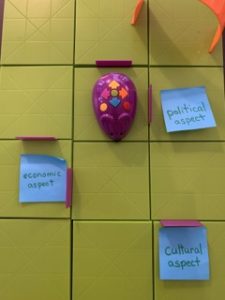
Cycle 2 students selected a Social Science document. They related each document to an aspect of society and navigated Colby, the Code & Go Robot Mouse, to the aspect’s location. Finally, the students explained how the document related to the aspect of society they selected.
This simple directional screen-free robot is great for Kindergarten and up. Some of the youngest learners can practice problem solving and cause and effect by coding the mice through a maze to get a magnetic piece of cheese. While this is certainly fun, simple directional bots can also be used to teach or reaffirm more advanced concepts. When working with more advanced learners, it can be fun to go by ‘off the grid’ and create mapped out areas where learners can practice concepts on the floor of your classroom. You can challenge students to navigate to different points that have meaning in content areas. For example, you could give students a mathematical operation and have them navigate to the correct number, or you could read a connect the facts card or document in social sciences and have students navigate the aspect of society or the period the document is related to. You could also have students create 3D structures for the mice to move through and develop stories about the adventures that the mice embark on.
Evo by OzoBot

Evo was used to help explain what happens during a solar eclipse and what the term ‘path of totality’ means!
As my colleague Chris mentioned in his blog post, Ozobots are color-recognition robots. Learners can code Ozobots like Evo using markers (screen-free option) or the Ozoblockly app (screens needed). Kindergarten and Cycle 1 students can certainly use them with markers for storytelling, colour recognition practice, or reviewing cardinal directions. However, there are many possibilities for students in elementary cycles 2 and 3 to go further with these bots and the coding markers. For example, they could use the bots to explore math concepts like distances, angles, and speeds. You could challenge students to program Evo to travel a specific distance using precise measurements or follow a particular geometric path. You could also use the light and colour sensors to learn about lights & shadows in science. Below is an image of how we used Evo to explain solar eclipses and what the term path of totality means.
Check out the unboxing video here!
Kubo by Kubo Robotics
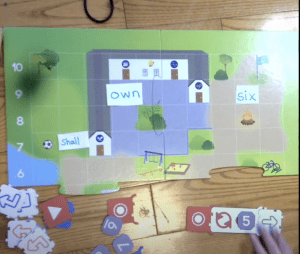
Working in pairs, students can take turns placing sight words on Kubo’s base mat and navigating Kubo to the words’ locations. Screen-free robotics make a great addition to literacy centers!
Students can use a tag tile to code Kubo to follow routes on or off the grid. While working on the grid is a good option for K-Cycle 1 students, elementary cycle 2 and up can challenge themselves to work off the grid using the record, play, and loop tiles. One thing I love about this robot is that you or your students can create costumes and maps using the templates available on the Kubo Portal. The ability to personalize Kubo’s looks and ‘location’ makes it a good choice for storytelling, practicing mathematical functions, sequencing and even sight word recognition.
Cubelets by Modular Robotics
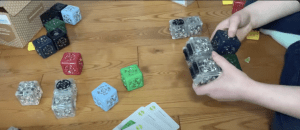
Students can make robots with Cubelets and then create a class presentation to explain their robot to the class. They could even write stories about their robot’s adventures!
These super durable robotic blocks can appeal to learners (and teachers) who love building blocks. While the youngest learners can use cubelets to create robots by randomly sticking the magnetic blocks together, the more advanced learners can activate their computational thinking with free printable challenge cards that are great for centers or students that finish their work early. Advanced learners can even jump on-screen, create their code, and then transfer the new code to the blocks using the Bluetooth block or hat for further learning experiences. One idea is to have students invent a robot and create posters or presentations to explain (or advertise) their robot to others.
Specdrums by Sphero

You can use Specdrums for more than just music! You can quickly create worksheets or activities for students to practice phonetics, sight words, math facts and more!
Of all the robotic tools I unboxed recently, Specdrums by Spero was one of my favourites. Specdrums are silicone rings with colour sensors. You can code them to play a specific sound when they touch a particular colour. These rings are easy to use and do not require previous coding experience. While the box says you can use them to create and remix music, their uses are much more versatile. For example, you can record audio clips (up to 10 seconds long) of phonetic sounds, definitions, scientific explanations, etc. You can then code the rings so that they play the recording when you press a colour on an item like a poster or worksheet. One way I like to use Specdrums in social sciences is to have students create timelines in which users scan colour dots to learn more about the events that took place during the specified times.
I should mention that Specdrums aren’t necessarily ‘screen-free’; they need a bluetooth connection to a digital device in order to play and customize the sounds. This being said, they do have a Bluetooth range of about 15m so once the rings are connected and you are happy with the programmed sounds, you can easily walk around your classroom space or even bring them outside for learning activities! If you use them outside, you may just want to mention that the rings are not waterproof.
As the above tools show, you do not need screens to activate digital competency and computational thinking. Learners and teachers alike benefit from screen-free tinkering! We encourage you to check out the complete LEARN unboxing playlist for more helpful tips on these tools. You can also check out the resources on the Digital Competency in Action (of DCA website). Finally, we’d also love to see how you and your students use screen-free robotics so please tag the LEARN Ped Team on Instagram or X !